Testing a Chromecast device
Connect the Chromecast device to a TV, and use Shaka Player to test the device.
About this task
Procedure
-
Connect the Chromecast device to a TV.
For detailed information, see https://store.google.com. Make sure that the Chromecast device and your testing PC is in the same LAN network. We recommend using cable connections to the same router.
-
Open the Chrome web browser on the PC, and enter the URL of your Shaka Player
or enter the following URL.
https://ott.dolby.com/OnDelKits_dev/shaka-player-dlb/shaka-player/demo/index.html
We recommend using your own Shaka Player, as the provided URL might be unavailable.
-
Mirror the content from the PC to the TV.
-
To mirror the content, you can either click the cast icon
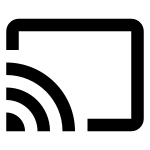 , available on the
upper-right corner of the Chrome web browser, or click the
Start App button on the lower-right corner of
the test application UI.
, available on the
upper-right corner of the Chrome web browser, or click the
Start App button on the lower-right corner of
the test application UI.
-
To stop mirroring, click the cast icon
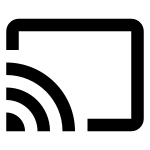 again or the Stop App button.
again or the Stop App button.
-
To mirror the content, you can either click the cast icon
-
Create a playlist, and enter the required information according to the content
type.
- Playing unencrypted content
-
- Name
- URL to a testing manifest file
- Playing Widevine content
-
- Name
- URL to a Widevine testing manifest file
- Custom license server URL:
https://widevine-dash.ezdrm.com/proxy?pX=E8A6EE
- Play the test signals.